Deploy Desktop Background Wallpaper using Group Policy
Thank to: https://www.prajwaldesai.com/
If you are asked to deploy to a specific wallpaper in your organization, then group policy will be one of your choice. Note that there are many other ways to deploy wallpaper. In this post we will see the easiest way to configure desktop wallpaper using group policy.
To brief you about group policy, Group Policy is an infrastructure that allows you to specify managed configurations for users and computers through Group Policy settings and Group Policy Preferences. To configure Group Policy settings that affect only a local computer or user, you can use the Local Group Policy Editor.
You can manage Group Policy settings and Group Policy Preferences in an Active Directory Domain Services environment through the Group Policy Management Console (GPMC). However note that Group Policy management tools also are included in the Remote Server Administration Tools pack to provide a way for you to administer Group Policy settings from your desktop.
Deploy Desktop Background Wallpaper using Group Policy
Open the Group Policy Management Console. In the Group Policy Management Console, right click on the domain and click Create a GPO in this domain and link it here. You can also create a group policy object and later use the option Link an existing GPO.
To link an existing GPO, right-click the domain or OU within the domain, and then click Link an Existing GPO. Provide a name to the GPO, once the GPO is created, right click on the GPO and click Edit. This will open the Group Policy Management Editor.
In Group Policy Management Editor, expand User Configuration, expand Administrative Templates, expand Desktop, and then click Desktop. In the details pane, double-click Desktop Wallpaper.
To enable this setting click Enabled. The wallpaper name should be set to either local path of the image or it can be UNC path. Set the wallpaper style as Fill. This will work best with most screen resolutions. Click Apply and OK.
You need to apply this group policy to the user group. Note that this policy is applicable only to domain users. If you are looking to apply the same policy to computers then you should make use of Loopback processing of Group Policy
On the client machine wait for the policy to get updated. The users may have to log off and login once to see the changed desktop wallpaper. In the below screenshot we see that desktop wallpaper policy settings have been successfully applied.
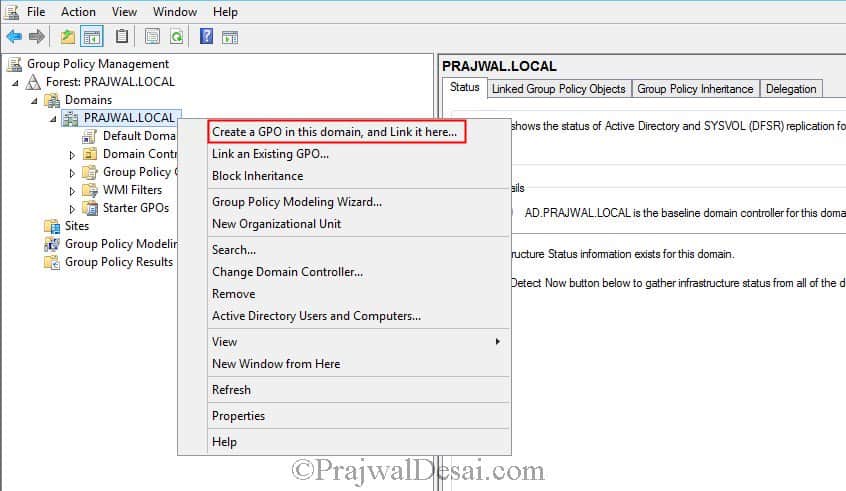
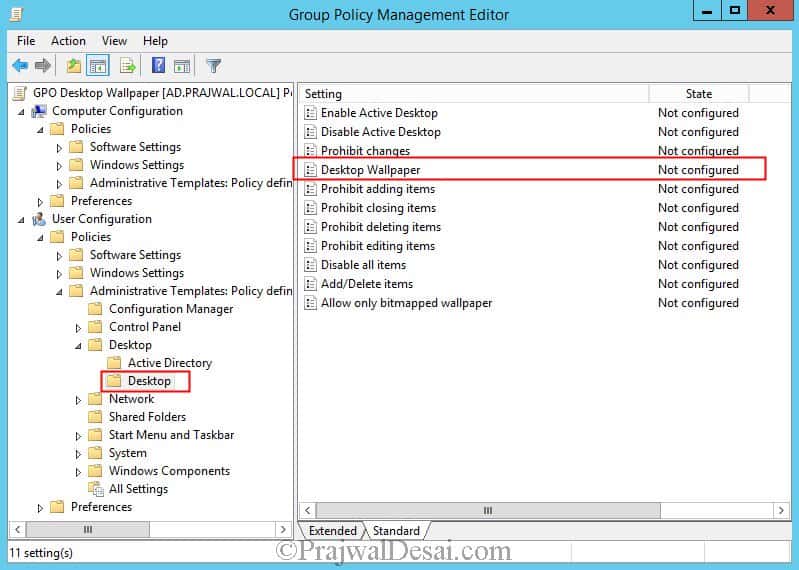
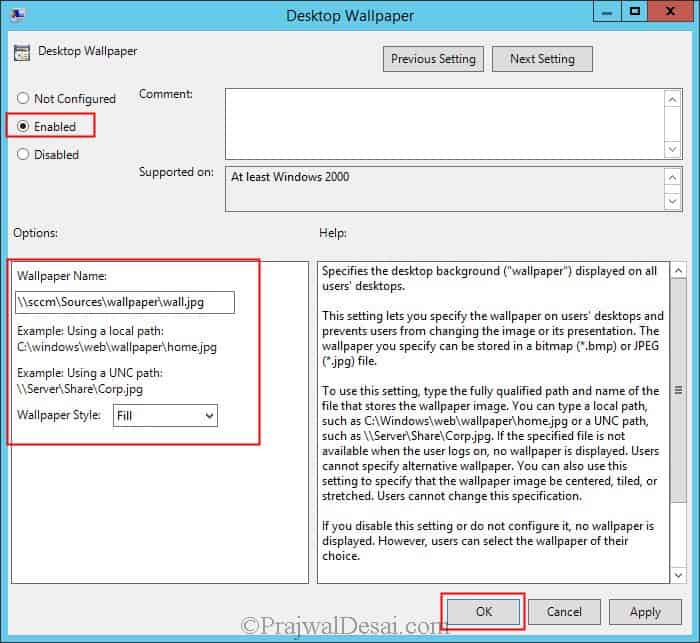

Comentarios
Publicar un comentario
Dime si la información de este blog te sirvio.