How to Install Security Updates on CentOS
Keeping your Linux system up-to-date is a very critical task, especially when it comes to installing security updates. This ensures that your system stays safe, stable, and keeps you on top of the latest security threats.
In this short and precise article, we will explain how to install security system updates on a CentOS 8 Linux system. We will show how to check for system updates (for all installed packages), updates for a specific package, or security updates only. We will also look at how to install updates either for a specific package, for all installed packages, or security updates only.
First, log into your system and open a terminal window, or if it is a remote system, access it via ssh. And before you move any further, take note of your the current kernel version on your system:

Checking Security Updates for CentOS 8 Server
To check if there are any updates available, issue the following command on the command prompt. This command non-interactively checks whether there are any updates are available for all packages on your system.
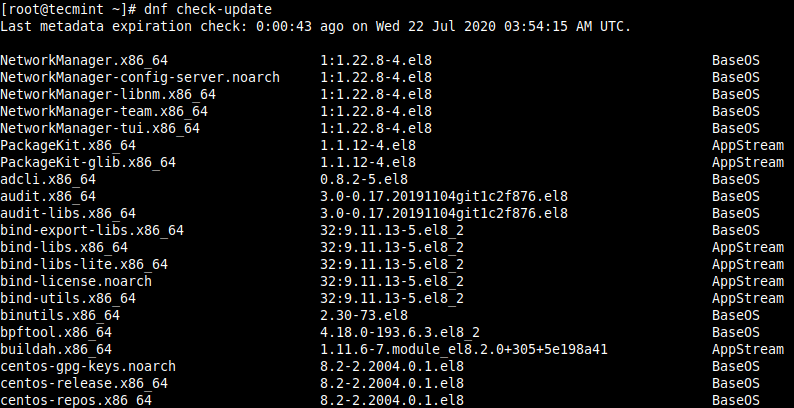
If you want, you can check updates for a specific package, provide the package name as shown.

Checking Security Updates for Installed Software Packages
You can determine if there are security-related updates or notices available, using the following command. It will show a summary of security notices displaying the number of updates in each category. From the screenshot below, there is 1 security update available for us to install on the test system.

To show the actual number of security packages with updates for the system, run the command that follows. Although there is only 1 security update as indicated in the output of the previous command, the actual number of security packages is 3 because the packages are related to each other:
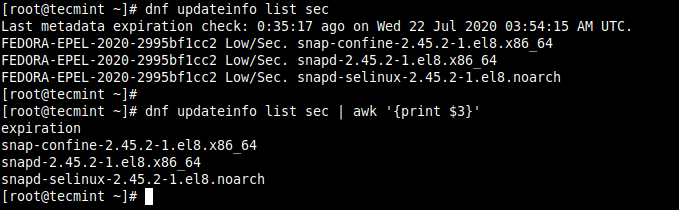
Updating a Single Package on CentOS 8
After checking for updates, if there is any available updates, you can install it. To install updates for a single package, issue the following command (replace the cockpit with the package name):
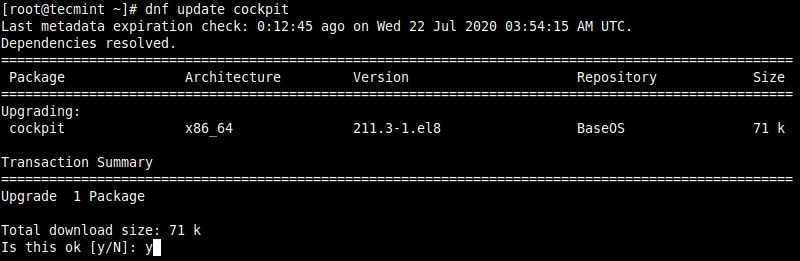
In the same manner, you can also update a group of packages. For example, to update your development tools, run the following command.
Updating CentOS 8 System Packages
Now to update all of your installed packages to the latest versions, run the following command. Note that this may not be ideal in a production environment, sometimes updates may break your system – note of the next section:
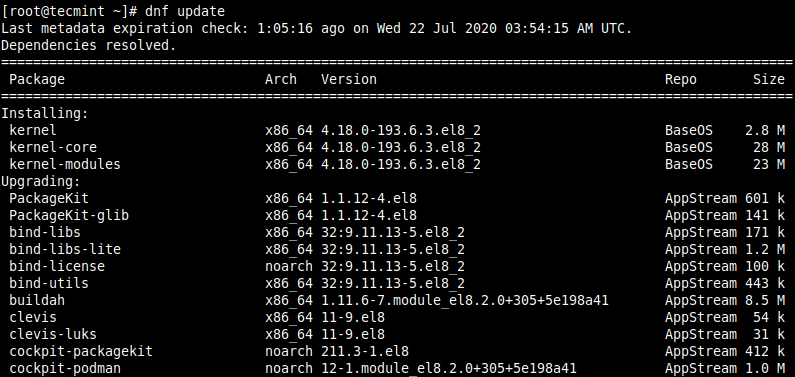
Installing Security Updates Only on CentOS 8
As mentioned above, running a system-wide update of packages may not be ideal in a production environment. So, you can only install security updates to secure your system, as shown.
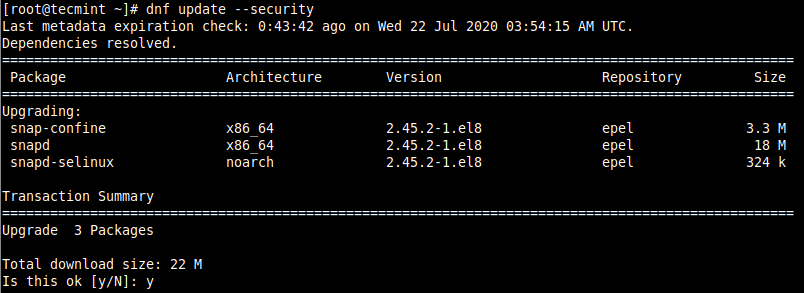
You can also install security updates automatically using our following guide.
That’s all for now! Always know how to protect yourself from known vulnerabilities. And it all starts with keeping your Linux system up-to-date. If you have any questions or comments to share, reach us via the comment section below.
Source:

Comentarios
Publicar un comentario
Dime si la información de este blog te sirvio.