How Public Web Server in Foritgate
Thanks to: https://community.fortinet.com/
Description
This article describes how to use Virtual IPs (VIPs) to configure port forwarding.
This configuration allows users on the Internet to connect to the server protected behind a firewall, without knowing the server’s internal IP address and only through chosen ports.
Solution
Diagram:
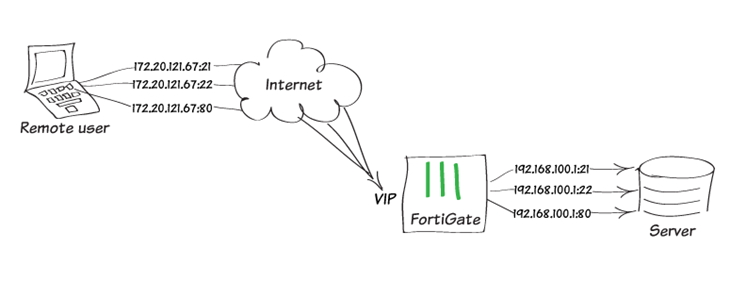
1) Creating three VIPs.
Go to Policy & Objects -> Virtual IPs -> Create New -> Virtual IP.
Enter the External IP Address/Range.
Next, enter the mapped IP Address/Range.
Enable Port Forwarding and add a VIP for TCP port 80, webserver-http.
While this example maps port 80 to port 80, any valid external service port can be mapped to any listening port on the destination.
Go to Policy & Objects -> Virtual IPs -> Create New -> Virtual IP.
Enter the External IP Address/Range.
Next, enter the mapped IP Address/Range.
Enable Port Forwarding and add a VIP for TCP port 80, webserver-http.
While this example maps port 80 to port 80, any valid external service port can be mapped to any listening port on the destination.
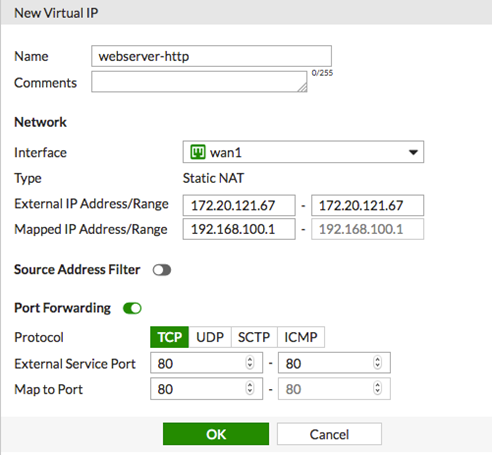
Next, create a second VIP for TCP port 21, webserver-ftp.
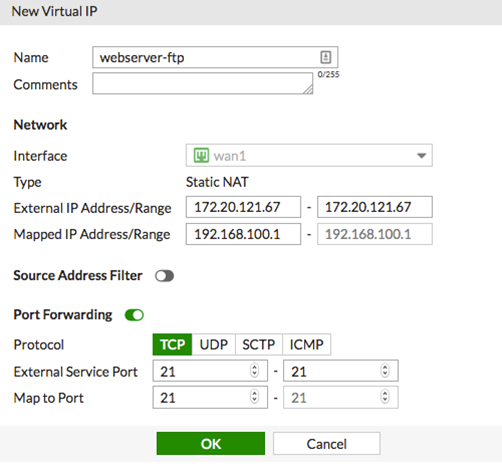
Finally, create a third a VIP for TCP port 22, webserver-ssh.
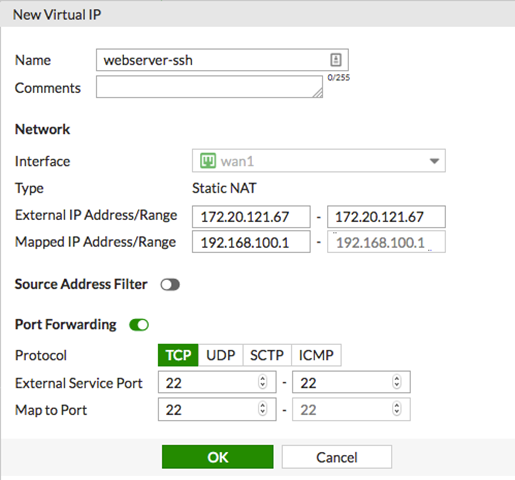
2) Adding VIPs to a VIP group.
Go to Policy & Objects -> Virtual IPs -> Create New -> Virtual IP Group.
Create a VIP group, in this example, webserver group.
Go to Policy & Objects -> Virtual IPs -> Create New -> Virtual IP Group.
Create a VIP group, in this example, webserver group.
Under Members, include all three VIPs previously created.
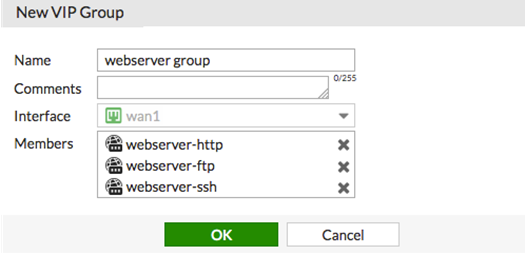
3) Creating a security policy.
Go to Policy & Objects -> IPv4 Policy and create a security policy allowing access to a server behind the firewall.
Set Incoming interface to the Internet-facing interface, outgoing interface to the interface connected to the server, and destination address to the VIP group (webserver group).
Go to Policy & Objects -> IPv4 Policy and create a security policy allowing access to a server behind the firewall.
Set Incoming interface to the Internet-facing interface, outgoing interface to the interface connected to the server, and destination address to the VIP group (webserver group).
If the FortiGate has Central NAT enabled, the VIP objects will not be available for selection in the policy editing window.
Set service to allow HTTP, FTP, and SSH traffic.
NAT is disabled for this policy so that the server sees the original source addresses of the packets it receives.
This is the preferred setting for a number of reasons.
For example, the server logs will be more meaningful if they record the actual source addresses of users.
Use the appropriate security profiles to protect the servers.
Use the appropriate security profiles to protect the servers.
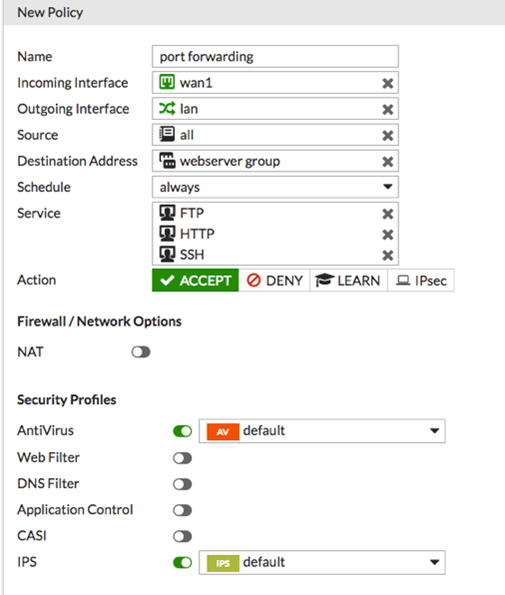
Result.
To ensure that TCP port 80 is open, connect to the web server from a remote connection on the other side of the firewall.
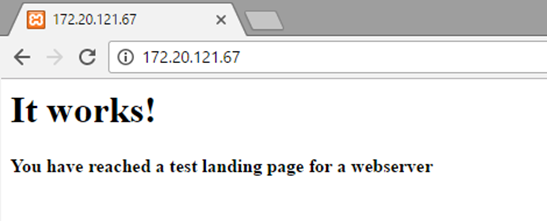
Next, ensure that TCP port 21 is open by using an FTP client to connect to the FTP server from a remote connection on the other side of the firewall.
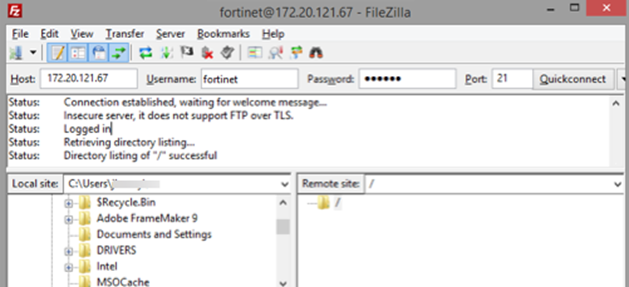
Finally, ensure that TCP port 22 is open by connecting to the SSH server from a remote connection on the other side of the firewall.
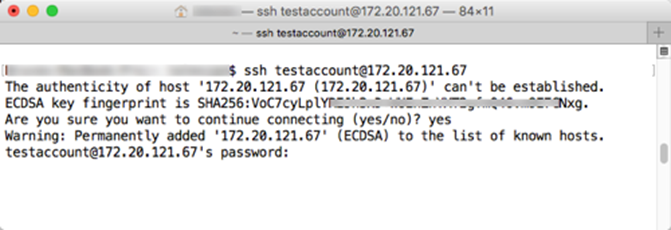

Comentarios
Publicar un comentario
Dime si la información de este blog te sirvio.