Thank to: https://www.server-world.info/
Configure LDAP Integration to NextCloud to login with LDAP user accounts.
|
| [1] | |
| [2] | Configure NextCloud to access to LDAP Server from PHP scripts. |
| [3] | Login to NextCloud Web with admin account and open [Apps]. |
| [4] | Select [Your apps] on the left pane and Click [Enable] button on [LDAP user and group backend] section. |
| [5] | After enabling [LDAP user and group backend], open settings again and select [Administration] - [LDAP / AD integration] on the left pane. |
| [6] | Input LDAP server's information to connect.
Like this example to use OpenLDAP on Ubuntu Server, it's OK to input server's hostname or IP addreess and Base DN only.
Click [Test Base DN] button and if [Configuration OK] message is displayed like follows, that's OK, Click [Continue] to proceed. For [User DN] and its [Password] fields, generally input a LDAP user account to bind LDAP server. However, OpenLDAP on Ubuntu server, anonymous bind is enabled by default as following setting, so it does not need to input them.
⇒ olcAccess: {0}to attrs=userPassword by self write by anonymous auth by * none |
| [7] | Configure on [Users] tab.
It's OK with default setting if using OpenLDAP on Ubuntu Server like this example.
Confirm [Configuration OK] and Click [Continue] to proceed. |
| [8] | Configure on [Login Attributes] tab.
It's OK with default setting if using OpenLDAP on Ubuntu Server like this example.
Confirm [Configuration OK] and Click [Continue] to proceed. |
| [9] | Configure on [Groups] tab.
If you'd like to limit groups they can search LDAP directory, configure here.
But it's OK with default setting if using OpenLDAP on Ubuntu Server like this example.
Confirm [Configuration OK] and finish configuration for admin account. |
| [10] | Move to Login form and specify a LDAP user. |
| [11] | If configuration OK, it's possbile to login to NextCloud with LDAP users like follows. |
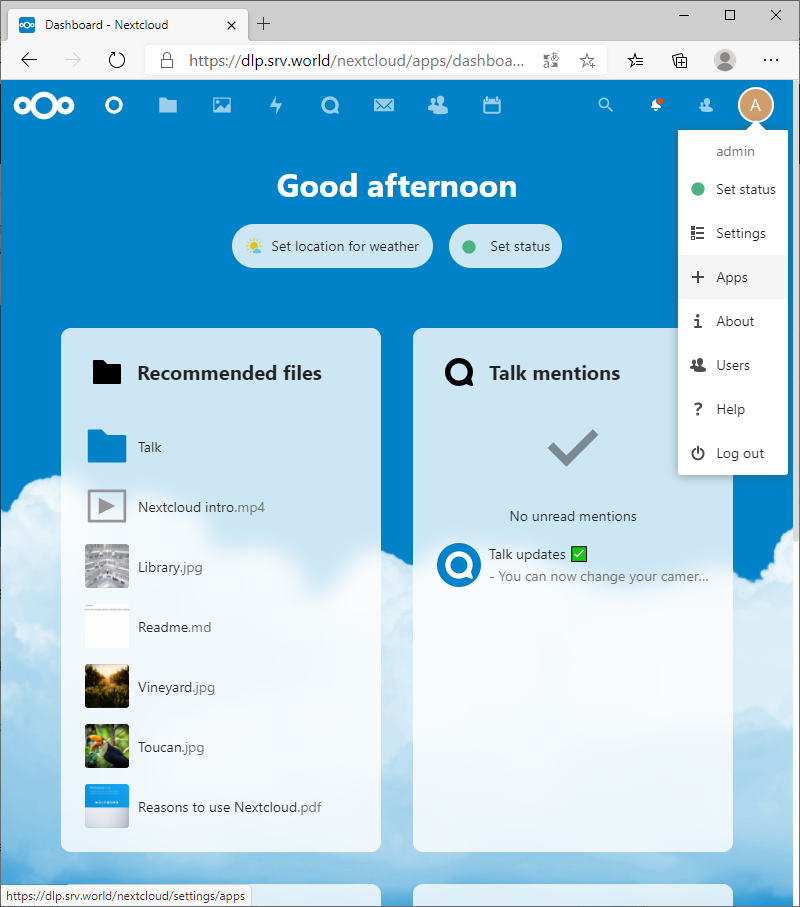
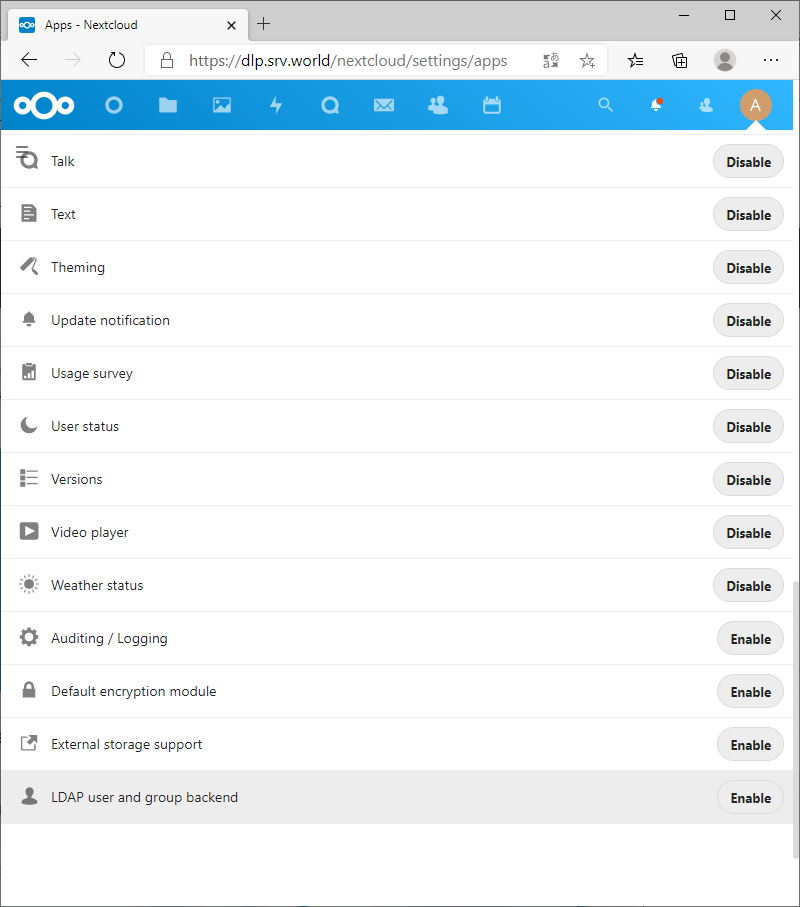
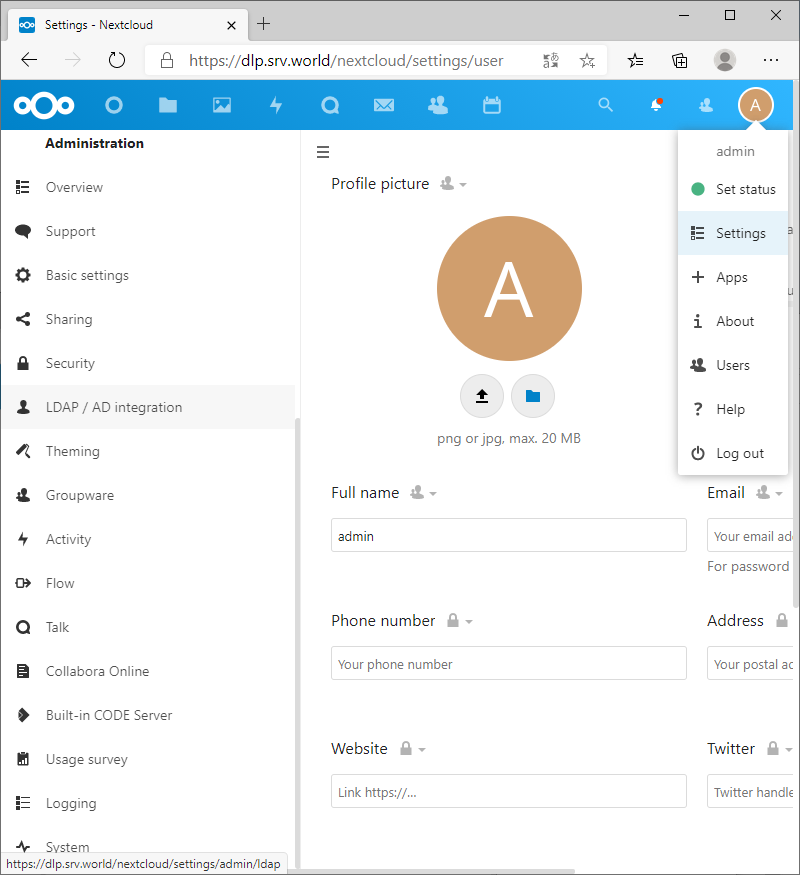
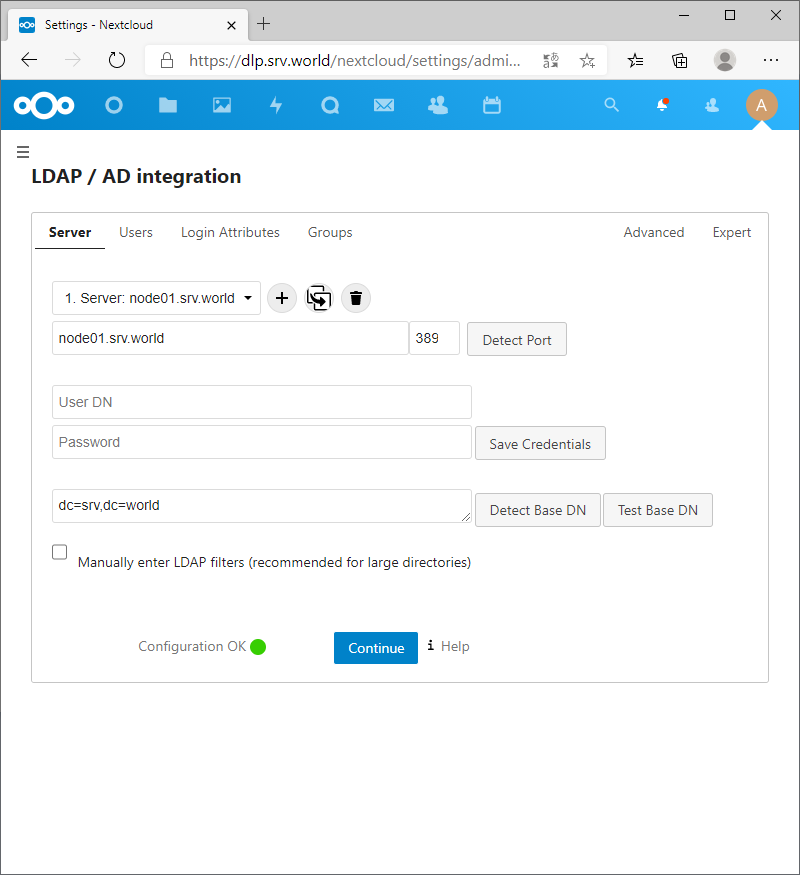
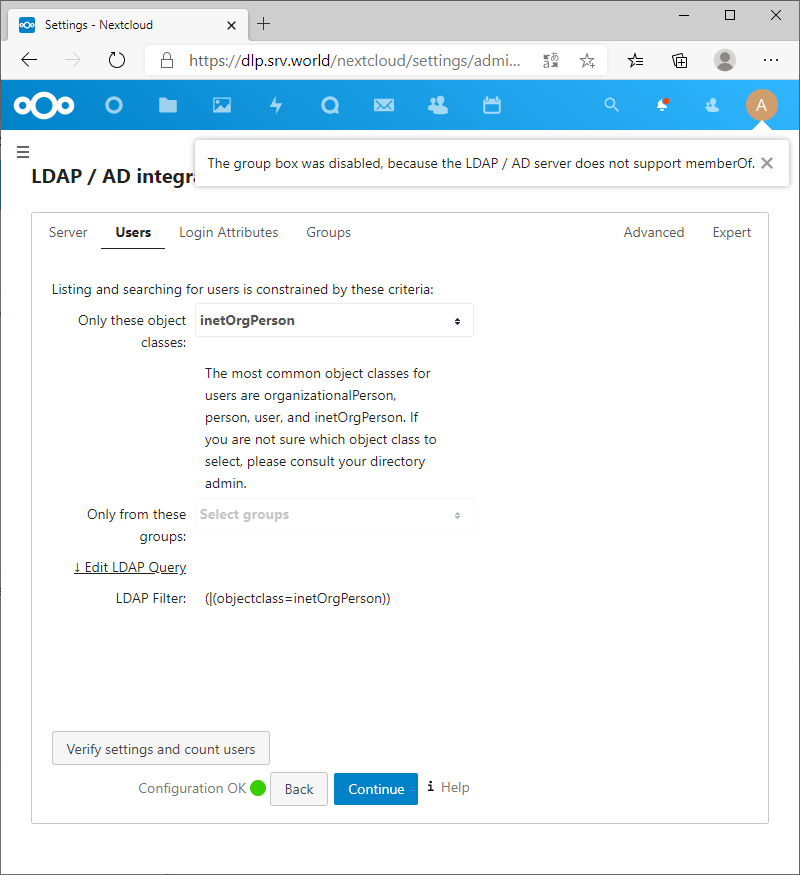
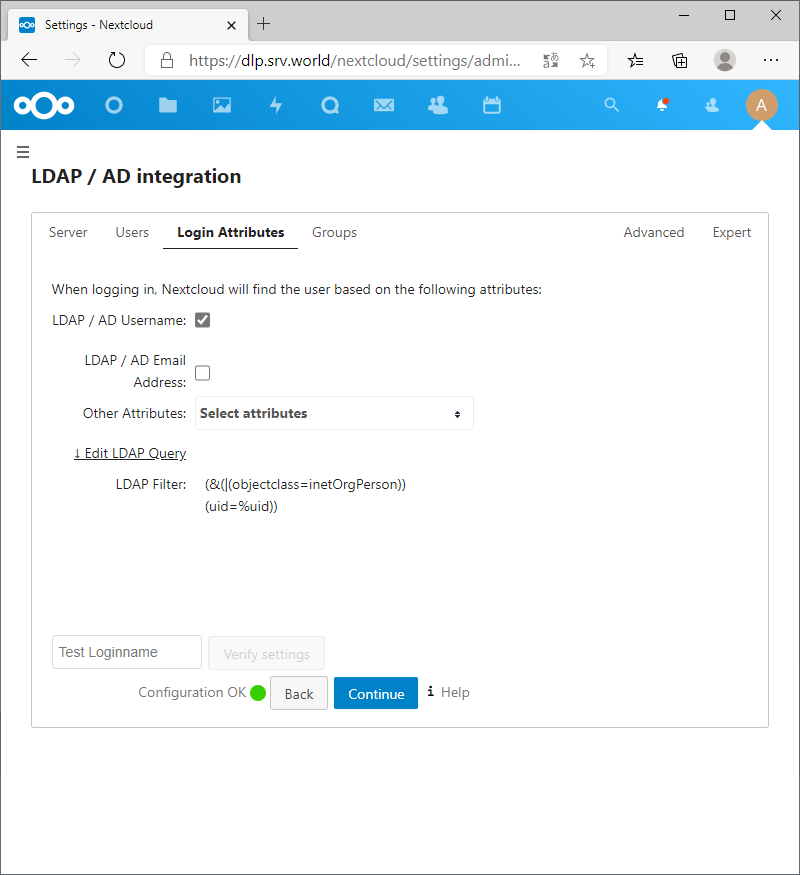
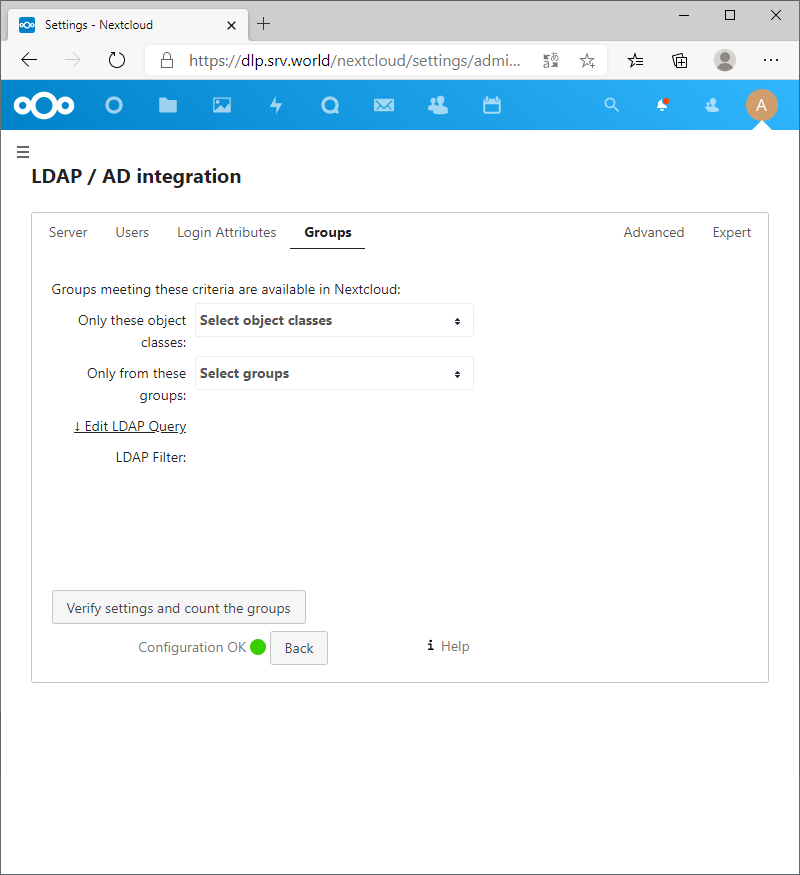
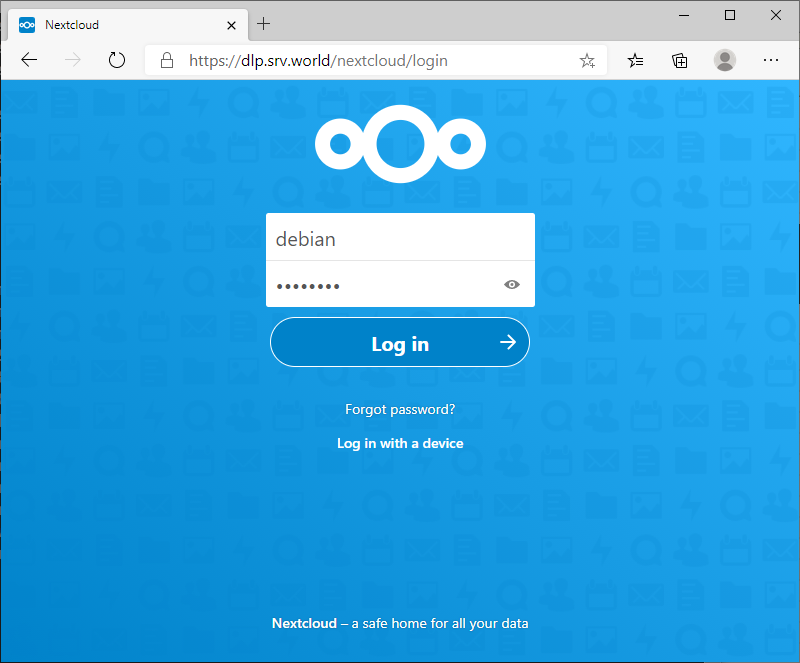
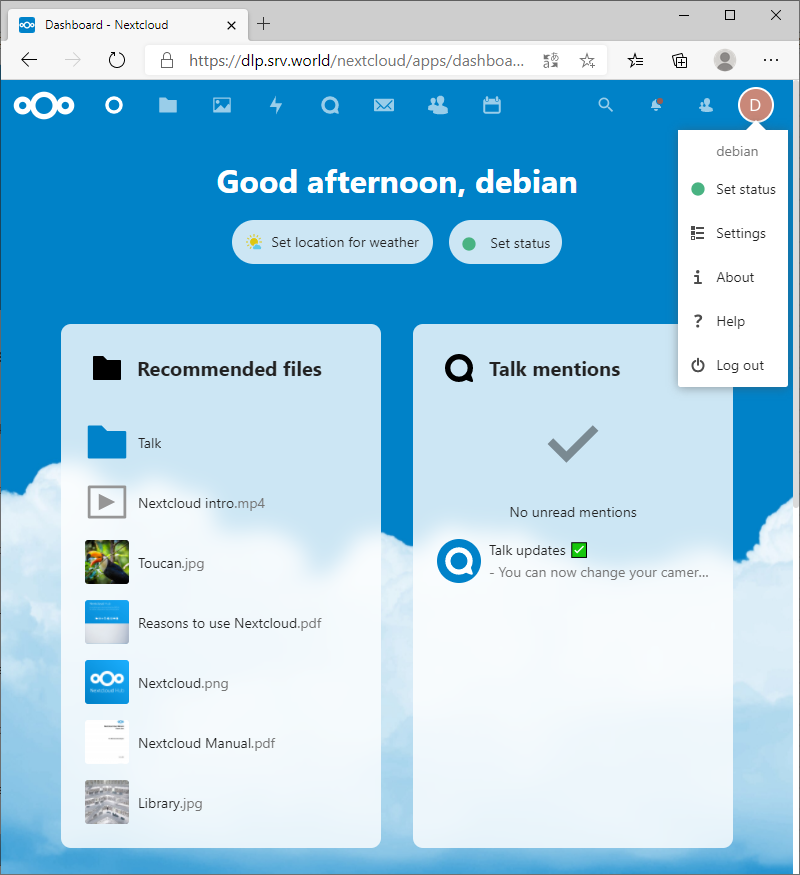


Comentarios
Publicar un comentario
Dime si la información de este blog te sirvio.